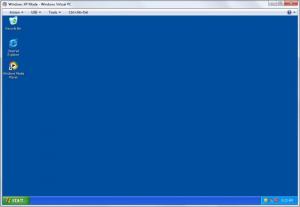Windows Virtual PC
6.1
Size: 0 Bytes
Downloads: 3287
Platform: Windows 7
Backwards compatibility is not something you can expect in Windows 7, when you try running outdated applications or games. Installing Windows XP on a separate partition would be a solution, but Windows Virtual PC, with Windows XP Mode provides a better one. It is a virtual Windows XP environment for Windows 7, which consists of a separate desktop, task bar, menus and icons, just like any other virtual machine, but you can start it much faster and it doesn't use as much memory or processing power as other similar tools. Windows XP Mode looks and feels just like the stand alone Windows XP, but a more accurate statement would be that it is a fully functional and fully licensed Windows XP operating system, in Windows 7.
Besides Windows Virtual PC, you also need to install Windows XP Mode on your computer. Installing them does not involve making any complex settings, but it will take some time to complete the operation. Once you install Windows Virtual PC, you have to download and install Windows XP Mode, which has a 469 MB setup package. Fortunately, Windows XP Mode can be installed faster and easier than installing an operating system the traditional way.
Windows XP Mode is practically a Windows XP operation system on the Windows 7 desktop. The best part is that you don't have to wait for the virtual operating system to boot. When you run Windows XP Mode, you will have to wait a few seconds, after which a Windows XP desktop will appear in a new window, which can be set to full screen mode.
Working with the virtual operating system feels exactly like working in Windows XP. You will find the same task bar, icons, windows, menus and configurations. You can open the control panel and make the same type of configurations you would make in XP. It is also possible to surf the web in the virtual operating system and the best part is that you don't have to set up a new Internet connection. You can open a browser and visit your favorite websites right away, even if it's the first thing you do once you install Windows XP Mode.
Windows Virtual PC will allocate a certain amount of disk space to the virtual operating system, based on your hard drive's free space. If you have an optical disc inserted or a USB flash drive plugged in, you can access it from within the virtual operating system. Furthermore, the applications you install in Windows XP Mode will also appear in Windows Seven's list of installed programs. This gives you the possibility of running those applications directly from Win 7, if they are compatible.
Pros
You can work in Windows XP, while running Windows 7. It takes only a few seconds to start the virtual machine. You can access the CD-ROM drive or USB drives, surf the web and more, from within the virtual operating system.
Cons
The only drawback is that Windows XP Mode can be used only on Windows 7. If you need to run a Windows XP-compatible application or if you just miss the classic design of Windows XP, you will feel right at home with Windows Virtual PC.
Windows Virtual PC
6.1
Download
Windows Virtual PC Awards

Windows Virtual PC Editor’s Review Rating
Windows Virtual PC has been reviewed by Frederick Barton on 17 Dec 2013. Based on the user interface, features and complexity, Findmysoft has rated Windows Virtual PC 5 out of 5 stars, naming it Essential